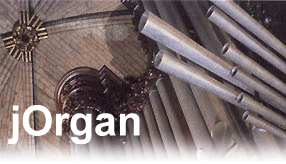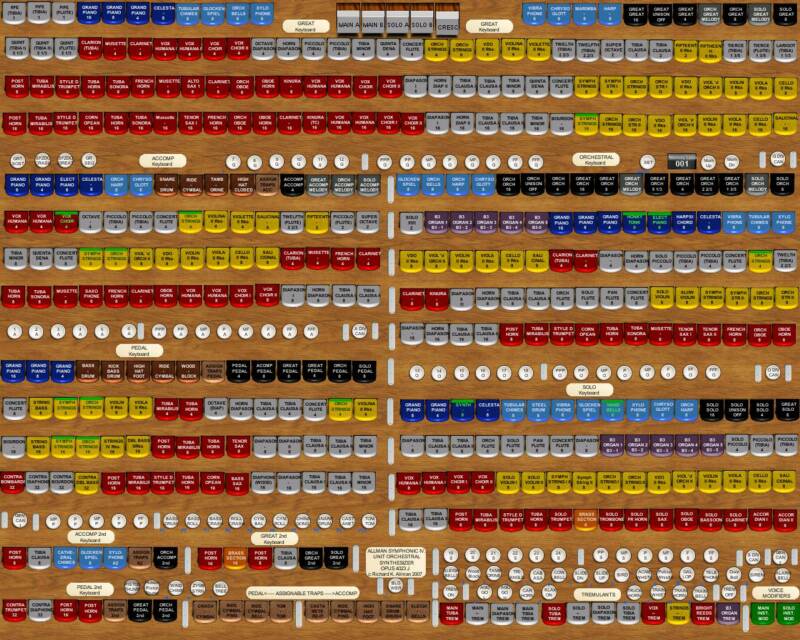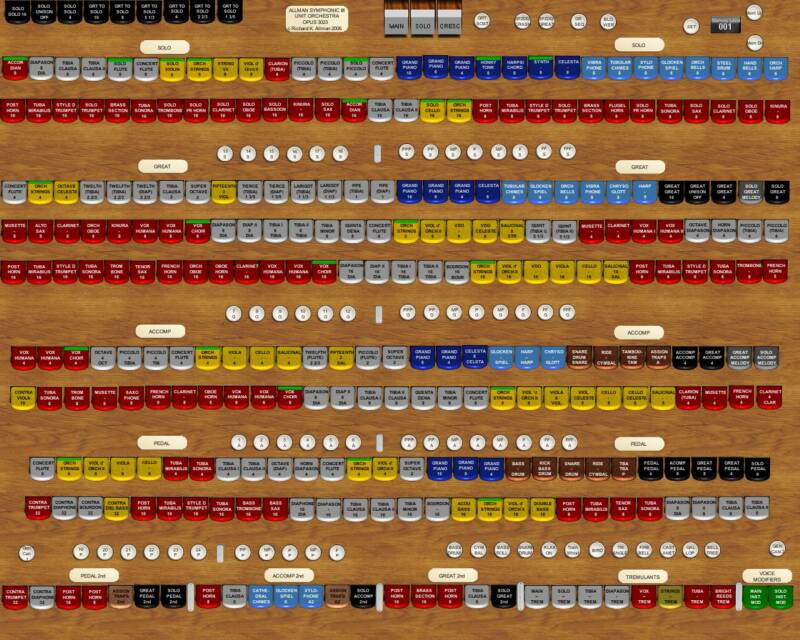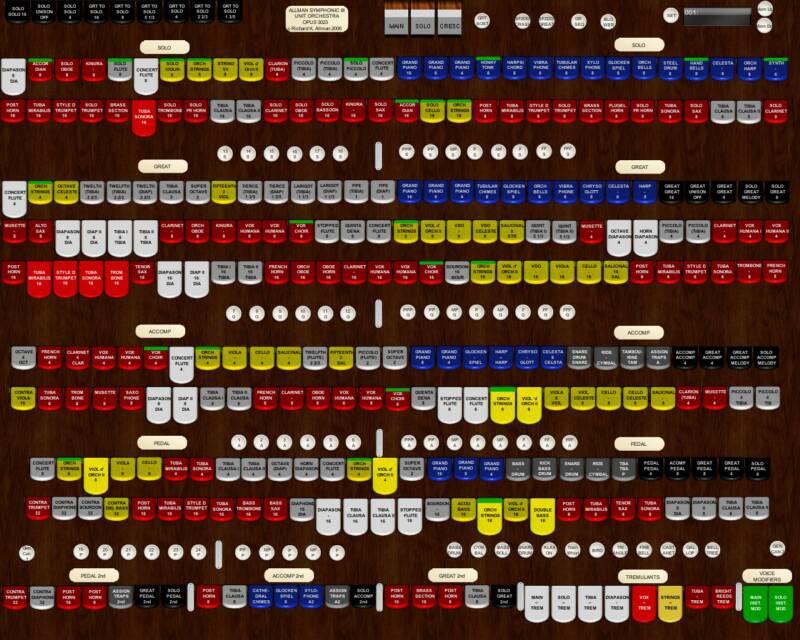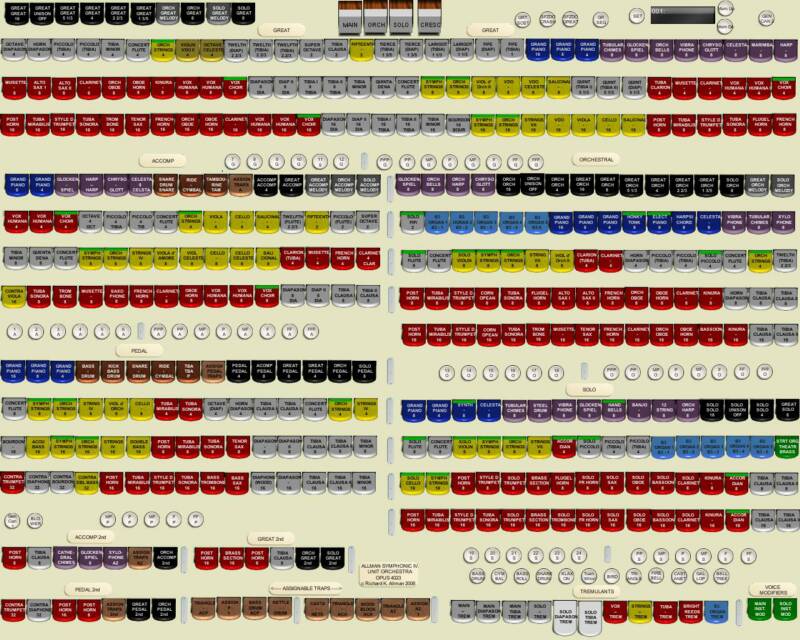Installation Tips for the Allman Symphonic and Theatre jOrgan Dispositions Full Version Download
Updated 4/15/07
The Allman Symphonic and Theatre dispositions are written to be run with a minimum screen resolution of 1268 x 1024 with at least a 15" or larger monitor. A 19" or larger monitor is highly recommended. Any other resolution settings such as 800 x 600 etc. will require that you adjust the scaling percentage up or down in the disposition's console properties to fit everything on to the screen.
Hardware recommendations: What I've found that works best for me is to use two or more of the older Creative Sound Blaster cards (Emu 1010 processor series) in the computer for the sound sources. With the KX drivers you can easily run 4 of the sound cards in a computer which brings the polyphony to 256 which works quite well. Something else that works even better is to off load some of the CPU load to a second computer which is used to run 2 or more of the the Creative Sound blaster Cards. When multiple computers are used, it leaves the main computer to run the jOrgan main program and the Orchestral and Bombarde chambers through 1 or 2 (preferred) Sound Blaster Cards. With this arraignment you can also run much lower powered computers. The additional advantage to using 2 or more computers is that you can have many more separate outputs for 8+ front and 8+ rear channels plus 4+ subwoofers. This means you will have a Stereo pair of channels for each of the 4 Chambers. In addition you will also have 8 channels of Surround sound for the Reverb which when tweaked a little can give you some very impressive results. If you opt for the full blown 2 computer, 4 or more sound card solution I don't think that you will be disappointed in the results.
Basic Installation:
Download jOrgan236.zip and put it into the c:\ root directory. It will look like: c:\jOrgan236.zip. When you unzip the jOrgan236.zip file it should create the new directory c:\JOrgan236 on your C: drive. All files and subfolders should end up in: C:\jOrgan236 for everything to work properly.
Caution: If you've previously installed jOrgan ver. 2.2 or another version, be sure to rename the old directory to another name, otherwise Java will try to load the old disposition from the original directory. When this happens the old disposition from the original installation will be corrupted and unusable.
Before you can run jOrgan you will need to set up all of the support programs, Especially Java for jOrgan to work.
FIRST:
Go to the C:\jOrgan236\“Support Programs” directory and run each of the install programs and/or shortcuts in each of the folders starting with the
a. Java 1.5 installation Please Note: The preferred method is to use the offline manual install version to install. You can also go the the www.Java.com website for an online installation version.
b. Midi Ox
c. Midi Yoke
d. KX Drivers
d. SFZ Synth
e. ASIO4All
f. Ethernet Midi
g. Copy the shortcuts from C:\JOrgan236\Shortcuts folder to your desktop.
NOTE: I’ve already done the majority of the setup of the preliminary items in the Zip File you installed for steps 1 through 6 that are contained in the Bruce Miles "Read Me" notes which are included.
Preparation for 1st Run:
To run the Symphonic IV SB4CH four manual console you will need to start, load and configure a minimum of 1 (preferably 4 or more) Sound Blaster cards . Other options are to use a combination of SFZ soft synthesizers and sound cards to produce the sound for the organ. The SFZ's have the advantage of much more polyphony at the expense of much higher CPU and memory usage.
Load the Symphonic IV SB4CH sound font into both A and B Synths of each card. The Main and Orchestral chambers (sound sources) should be run on the card(s) on the left side of the room. The Solo and Bombarde chambers (sound sources) should be run on the card(s) for the right side of the room.
Symphonic IV Usage with 2 Sound Blaster Cards with A&B Synths: (default disposition configuration)
Load the Symphonic IV SB4CH Sound font into Bank 26 of all the Soundblaster cards in both the A&B Synths.
Normally the Main (Synth a) and Orchestral (Synth b) chambers (sound sources) should be on the SB card(s) that feed the left side of the room. The Solo (Synth a) and Bombarde (Synth b) chambers (sound sources) should be located on the card(s) that feed the right side of the room.
Symphonic IV Usage with 1 Sound Blaster Card and 2 SFZ Soft Synths : (Optional configuration)
Note: You will need to change the sound source device setting for the Main and Solo Sound sources from Creative labs Synth (x) to NT! for Main, NT2 for Solo.
Allman Theatre 3-14SB console, load the Symphonic IV SB4CH sound font into bank 26 of your Sound Blaster card, both a & b Synths if available.
skip to step "G" below Please Note: If you run the 3-14 SB console with a single Sound Blaster card you will be limited to 64 note Polyphony per SB card. The primary purpose for the 3-14SB console is to enable you to test your setup to help you get everything working. It is highly recommended that you use the 3-14 SFZ version for your instrument instead of the 3-14 SB or use 2 or more Sound Blaster cards.
To run the Allman Theatre 3-14SFZ console load only 1 instance of SFZ in steps A through G.
To run the Allman Symphonic III console, only load 2 instances of SFZ in steps A through G or use 2 Sound Blaster Cards.
SFZ Soft Synth Setup (if used):
a. The 1st SFZ Synth input should be set to Midi Yoke NT1 for the Main sound source, the 2nd SFZ Synth input should be Midi Yoke NT2, change the Main and Solo sound source device setting to Nt1 and Nt2 respectively. Use the Soundblaster card hardware Synths for the Orchestral (Synth a) and Bombarde (Synth b) chambers. Load the Symphonic SB4CH Sound font into Bank 26 of the Soundblaster card in both A&B Synths.
b. Be sure to load the Sound Font File from C:\JOrgan236\Sound fonts\ Allman Symphonic IV SB4ch.sf2 to each of the SFZ Synths.
c. Set the SFZ Output for each of the SFZ’s to your Sound Card’s ASIO input(s).
d. Set each of the SFZ Synths to 128 or more Polyphony
e. Leave each of the SFZ Synths in the “Draft Mode” unless you own a super computer. :)
f. Steps A through D. will need to be repeated each time you start a new session of jOrgan unless you save the SFZ configuration.
G. The last thing to do before you can play the Symphonic or Theatre 3-14 jOrgan is to set up the "Midi Merger" in jOrgan to accept keyboard inputs. Left click on the jOrgan "View" tab and select "configuration". Next, expand the tree under "Midi" and select "Midi-Merger". In the Midi-Merger window select your midi input hardware such as the MOTU, Roland or which ever midi to USB or midi to game port hardware converter you are using to bring your keyboard midi information into your computer. Once this is done you should see the Midi red and green activity lights blink in the bottom right hand corner of your screen each time you press a key or pedal down. Once you've finished this step you should be ready to play the jOrgan. Please note: Step "G" once it has been set the first time won't have to be repeated again.
Note: to see the full screen version of the console press the "F11" key. The "F11" key toggles you between the full screen and selection screen mode of jOrgan.
NOTE: Since this Sound font at 128MB is quite large, you may have to adjust the Windows Registry "Paged Pool Size" for it to load properly. This edit is strictly try-at-your-own-risk, so be sure to back up your registry and set a new restore point before you do this!
The registry edit is designed for large servers that need to cache very large files (or a large number of small files) in memory for long periods of time, since that's exactly what we're trying to do when we load a large sound font, it works for us too.
This link explains it: http://www.microsoft.com/technet/prodtechnol/windows2000serv/reskit/regentry/46653.mspx?mfr=true
The edit is: HKEY_LOCAL_MACHINE\SYSTEM\CurrentControlSet\Control\Session Manager\Memory Management\Paged Pool Size
The default value is 0x00000000, set the new value to 0xffffffff
I recommend that you use "MIDI" to link the second computer to the first through Midi Ox/Yoke. I’ve also included the Ethernet Midi program in the jOrgan23 Folder that you can use to link the separate computer main keyboard computer. The Midi link is basically bullet proof and works very well, the Ethernet Midi can sometimes lose packets and cause ciphers I've found.
Ethernet Midi Hookup:
Connect the two computers via Ethernet through a little Ethernet switch or hub to each other, then use the Ethernet Midi utilities (be sure to run 2 instances of it) to export the midi streams for NT1 and NT2 out to the second computer where you run the Main and Solo SFZ Synths. Use the Midi Yoke patch panel on the second computer to route the midi from each of the Ethernet Midi's output to each of the SFZ Synths just like you would do on the main computer. I send Ethernet Midi from the first utility program out to NT3 (in) which I patch to NT1 (out) through Midi Yoke for the first SFZ. The second Ethernet Midi I send to NT4 (in) and patch to NT2 (out) for the second SFZ. The second computer doesn't have to be a super fast monster but it should have at least a P4 2 Ghz with 1 Gig of ram.
Midi Yoke with Midi Ox can also be used to send MIDI data from a sound source out to another computer to it's sound card or Soft Synth by using the Ethernet Midi utility or USB ports.
Please Print and study the "Read Me First" instructions under C:\JOrgan236\Installation Instructions before you try to run JOrgan
If you can’t get JOrgan running after you’ve read all of the notes from Bruce Miles in the "Read Me" file, Please go to the jOrgan web site at http://jorgan.sourceforge.net/doku.php and read through the various sections to get more familiar with how jOrgan works.
Notes on some of the features of the Allman Symphonic III, IV jOrgan Dispositions (consoles):
1. Melody couplers play the highest note of your chord at unison with a voice from another selected manual.
2. The Orch to Great Sub Oct Melody Coupler plays the lowest note of the chord your playing on the Great with a voice at 16’ from the Orchestral manual. Useful for two voice harmony when you play the top note melody voice using the Solo to Great Melody Coupler with fill in voices underneath in the chord from the Great.
3. The Green tabs above the Trem section labeled "Main Inst. Mod" will change the Orchestral String stops to Slow Orch Strings, the Vox Choir stop to Vox Choir II "Solo Inst. Mod" will change the "Solo Flute" to Pan Flute, the HonkyTonk Piano to Rinky Tink Piano, the Harpsichord to Coupled Harpsichord, the Synth to Synth II, the Accordion to French Accordion, and the Hand Bells change to Melody Bells, the Solo Violin to Slow Solo Violin, Full Theatre Brass to Straight Organ and the Symphonic Strings I Change to Slow Symphonic Strings
4. The console (disposition) has a 99+ level capture action memory system currently with 24+ generals and 41+ divisional pistons. This will eventually grow to over 100 pistons with 36+ Generals and 50+ Divisional Pistons.
Note: For the most part, the Allman SympIV alpha23a sound font is patch number and voice compatible with the Bruce Mile's and John Tay's sound fonts for the 216 / 260 jOrgan dispositions and Jim Henry's Miditzer 216 / 260 Organs with a few minor exceptions.
.
 | ||||
We Guarantee Your Privacy! It's quite simple: We will never give your name, email address or any of your information to anybody else.
This page was last updated on: May 21, 2008
Allman Music Sells Discount: Baritones / Euphoniums, Bassoons, Bugles, Cellos, Clarinets, Cornets, Flutes, French Horns, Flugel Horns, Keyboards, Oboes, Saxophones, Sousaphones, Tubas, Trumpets, Trombones, Violins, and Violas from: Amati, Bach, Barclay, Barrington, Besson, Blessing, Bohland-Fuchs, Buffet, Cerveny, Conn, Gemeinhardt, Getzen, Hofner, Holton, Iolite, Jupiter, King, Keilwerth, Maestro, Monique, Olds, Paesold, Schreiber, Schroetter, Selmer, Steltz, Stevens, Stowasser, Strunal, Winston and Yamaha
If you experience any problems with this Web site
Please notify us at: webmaster@allmanmusic.com
Product Index:
Speaker Repair
Home, Pro & Car Audio
Email For:
(c) 2000-2007 Advanced SuperiorTechnologies Inc.
All Rights Reserved
Allman Music Sells Discount: Baritones / Euphoniums, Bassoons, Bugles, Cellos, Clarinets, Cornets, Flutes, French Horns, Flugel Horns, Keyboards, Oboes, Saxophones, miditzer, virtual, organ, Sousaphones, Tubas, Trumpets, Trombones, Violins, and Violas from: Amati, Bach, Barclay, Barrington, Besson, Blessing, Buffet, Cerveny, Conn, DEG, Emerson, Gemeinhardt, Getzen, Hofner, Holton, Iolite, Jupiter, King, Keilwerth, Maestro, Monique, Olds, Paesold, Schreiber, Schroetter, Selmer, Steltz, Stevens, Stowasser, Strunal, Winston and Yamaha Discount Professional Sound Equipment by: Eminence, Electro Voice, Lynx, Nady, Peavey, Pyle
Miditzer, jOrgan, Virtual, Midi, Theater Organ, Theatre Organ, Hauptwerk, Classical Organ, Electronic Organ, Synth, Synthesizer
2, 3 and 4 Manual JOrgan, Hauptwerk, Miditzer Key Desks with Pistons and with true 2nd Touch Keyboards.
1 up to 2 Full Bolster + 2 - 1/2 Bolster S.A.M. Stop Rails for Virtual Organs and Console Upgrades.
File Download Area
These programs and sound fonts are offered to you free for personal and non profit use to help build awareness and to promote the preservation of Pipe Organs everywhere.
What this basically means is that you can use these programs to perform with and to be compensated for your performance if you choose to do so. You cannot sell or incorporate any portion of these programs or sound fonts into any commercial application without express written agreement(s) from Allman Music and / or jOrgan and the owners of the various utility support programs.
Please Note: Depending on your connection speed, due to their size, the full version with Sound Fonts (below) might take 15 to 40 minutes with broadband for you to download them.
Full version of jOrgan 236 with all 4 Allman consoles: ( jOrgan dispositions) with Sound font (aprox 235Mb zipped) Please Click on the link and save to your C:\ root directory (Updated 07/20/07) Download jOrgan236f (full)
Lite version of jOrgan 236 with all 4 Allman consoles: (jOrgan dispositions) without Sound font (10MB) Please Click on the link and save to your C:\ root directory (Updated 07/20/07) (jOrgan236.zip) Download jOrgan 236 lite
Symphonic_IV_SB4CH j Sound Font only for all Consoles: (Updated 07/20/07): Allman Symph IV SB4CH j (aprox: 203Mb zipped)
Allman Symphonic IV, III, Theatre 3-14SFZ and Theatre 3-14SB Consoles Only: for jOrgan version 2.36 (Updated 07/20/07) jOrgan Dispositions (Consoles) Only: Allman Theatre Consoles (5) (Dispositions) (aprox: 407KB zipped)
Universal jOrgan Skins Folder, Contents: Expanded Theatre, Classic & Modern console elements (04/10/06) jOrgan23_skins_folder (aprox. 2.9Mb zipped)
Note: For the most part, the Allman SympIV SB4CH sound font is patch number and voice compatible with the Bruce Miles and John Tay sound fonts for the 216 / 260 jOrgan dispositions and Jim Henry's Miditzer 216 / 260 Organs with minor exceptions.
Please note: The Symphonic and Theatre Organ dispositions are currently in the "beta" phase of development. What this means is that both the Organ Console (jOrgan disposition) and the Sound Fonts are being updated very frequently. Please check back often for updates, additions and corrections.
Please let me know of any problems or suggestions you have for the organs. Kent Allman
RELATED LINKS of INTEREST
Symphonic III, IV Orchestral Synthesizer Virtual Organs
The Theatre-sf Group is all about Virtual Theatre Pipe Organs
Allman_SymphIV SB4CH.Sf2 (54 Ranks)
Rank / Stop List for Allman Symphonic IV 4CH Opus 1023 (jOrgan Disposition)
0 - 49 With Tremulet  Symphonic IV
Symphonic IV
000 Wurl Eng Post Horn (P St) Solo


001 Tuba Sonora (P)

 Main
Main


002 B3-4




 Orch
Orch
003 Style "D" Trumpet (P St) Solo
Solo




004 B3 5




 Orch
Orch
005 Tuba Mirabilis (P)

 Orch
Orch
006 RM Tuba Horn (P St)
 Main
Main

007 B3 3




 Orch
Orch
008 French Horn


 Main
Main
009 Trombone


 Main
Main
010 Diapason I (P St)
(P St)
 Main
Main

011 Diapason II (P)
(P)

 Solo
Solo




012 Hand Bells


 Orch
Orch
013 VDO Celeste


 Orch
Orch
014 Quintadena (P)
(P)

 Main
Main



015 B3 2




 Orch
Orch
016 B3 1




 Orch
Orch
017 Rhoades E Piano

 Orch
Orch
018 Wurl Solo Tibia (P St)
 Solo
Solo

019 Bart Tibia (P St)

 Main
Main



020 Vox Choir I


 Orch
Orch
021 Cello (P 



 Main
Main
022 Cello Celeste (P)

 Main
Main
023 Viola (P St)
(P St)


 Solo
Solo
024 Viola Celeste (P St)

 Solo
Solo
025 RM Violin (P St)

 Solo
Solo

026 RM Violin Celeste (P St) Solo

027 Symph Strings

 Orch
Orch
028 Solo Violin


 Orch
Orch
029 Orch Strings


 Orch
Orch
030 Salicional (P St)

 Main
Main

031 VDO II (P)



 Solo
Solo
032 Clarinet I



 Main
Main


033 Orchestral Oboe 

 Main
Main

034 Kinura (P)
(P)

 Solo
Solo



035 Saxophone


 Main
Main



036 Oboe Horn 


 Solo
Solo



037 Viol 'd Orch Cel 

 Solo
Solo
038 RM Vox Humana

 Main
Main

039 WR Vox Humana II 
 Solo
Solo

040 Musette (P St) 

 Solo
Solo



041 Alto Saxophone

 Orch
Orch
042 Wet Synth


 Orch
Orch
043 Viol d' Orch II (P)

 Solo
Solo

 --
--
044 Concert Flute 


 Main
Main

045 Solo Flute



 Orch
Orch
046 Stopped Flute


 Solo
Solo



047 Harpsichord I

 Orch
Orch
048 French Accordion
 Orch
Orch
049 Honky Tonk Piano
 Orch
Orch
Revised 4/21/07 ©2007 R. Kent Allman
Allman_SymphIV SB4CH.Sf2 Rank/Stop List (54 Ranks)
Rank / Stop List for Allman Symphonic IV SB4CH Opus 1023 (jOrgan Disposition)
Stop 50 + No Tremulet  Symphonic IV
Symphonic IV
50 Wurl Eng. Pst Hrn NT (P St) Solo

51 Tuba Sonora 

 Main
Main


52 B3-4 NT


 Orch
Orch
53 Style "D" Trumpet (P St) Solo
54 B3 5 NT


 Orch
Orch
55 Tuba Mirabilis NT (P) Orch
Orch
56 RM Tuba Horn NT (P St) Main
Main

57 B3 3 NT



 Orch
Orch
58 French Horn NT

 Main
Main
59 Trombone NT

 Main
Main
60 Diapason I NT (P)
 Main
Main

61 Diapason II NT (P)
 Solo
Solo



62 Melody Bells

 Orch
Orch
63 VDO Cel NT
NT 
 Orch
Orch
64 Quintadena NT

 Main
Main



65 B3 2




 Orch
Orch
66 B3 1




 Orch
Orch
67 Wurl E Piano

 Orch
Orch
68 Wurl Solo Tibia NT (P St) Main

69 Bart Tibia NT (P St)
 Solo
Solo



70 Vox Choir II

 Orch
Orch
71 Cello NT
 (P)
(P)  Main
Main
72 Cello Celeste NT (P)
 Main
Main
73 Viola NT
 (P)
(P) Solo
Solo
74 Viola Celeste NT (P)
 Solo
Solo
75 RM Violin NT (P St)
 Main
Main

76 RM Violin Celeste NT (P St) Main

77 Symph Strings II
 Orch
Orch
78 Slow Solo Violin
 Orch
Orch
79 Slow Orch Strings  Orch
Orch


80 Salicional NT (P)
 Main
Main



81 VDO NT (P) 
 Solo
Solo
82 Clarinet I NT

 Main
Main

83 Orch Oboe NT

 Main
Main

84 Kinura NT

 Solo
Solo



85 Saxophone I NT

 Main
Main



86 Oboe Horn NT

 Solo
Solo



87 Viol 'd Orch Cel NT  Solo
Solo
88 RM Vox Humana NT Main
Main



89 WR Vox Humana II NT Solo

90 Musette NT (P St)  Solo
Solo



91 Alto Saxophone NT
 Orch
Orch
92 Dry Synth


 Orch
Orch
93 Viol d' Orch II (P)
 Solo
Solo

 --
--
94 Concert Flute NT
 Main
Main

95 Solo Pan Flute

 Orch
Orch
96 Stopped Flute NT
 Solo
Solo



97 Harpsichord (Coupled)  Orch
Orch


98 Accordion


 Orch
Orch
99 Rinky Tink Piano
 Orch
Orch
100 Grand Piano

 Orch
Orch

101 Mandolin 


 Orch
Orch



102 Acoustic Bass Pizz.
 Orch
Orch
(P) = Pipe Sample, (St) = Stereo
Allman_SymphIV SB4CH.Sf2 Rank/Stop List (54 Ranks)
Rank / Stop List for Allman Symphonic IV SB4CH Opus 1023 (jOrgan Disposition)
Stop 50 + No Tremulet  Symphonic IV
Symphonic IV 
103 Glockenspiel
 Orch
Orch

104 Glock Re-It
 Orch
Orch

105 Xylophone
 Orch
Orch

106 Solo Oboe

 Orch
Orch
107 Celesta


 Orch
Orch
108 Chrysoglott

 Orch
Orch

109 Vibraphone

 Orch
Orch

110 Harp 


 Orch
Orch



111 Marimba

 Orch
Orch

112 Solo Clainet

 Orch
Orch
113 Chimes I

 Orch
Orch

114 Steel Drum

 Orch
Orch
115 TSB


 Orch
Orch

116 12 String

 Orch
Orch
117 Banjo


 Orch
Orch
118 Solo Trumpet
 Orch
Orch
119 Brass Sec I

 Orch
Orch
120 Toy Counter (see below)Orch

121 Chrysoglott Damp Orch
Orch






122 Vibraphone Damp Orch
Orch



123 Solo Piccolo

 Orch
Orch


124 Solo Trombone
 Orch
Orch
125 Solo Bassoon
 Orch
Orch
126 Solo Ten Sax

 Orch
Orch
127 Solo French Horn Orch
Orch
Toy Counter Patch 120 jOrgan Offset Key #
A2 Agogo (L)
 -27
-27 Orch
Orch 33
33
A#2 Bass Drum
 -26
-26 Orch
Orch 34
34
B2 Agogo (H)
 -25
-25 Orch
Orch 35
35
C3 RM Bass Drum  -24
-24 Orch
Orch 36
36



C#3 Kick Drum 
 -23
-23 Orch
Orch 37
37
D3 RM Snare Roll
 -22
-22 Orch
Orch 38
38


D#3 Snare Brush
 -21
-21 Orch
Orch 39
39
E3 Snare Drum Roll -20
-20 Orch
Orch 40
40
F3 Bass Drum Roll  -19
-19 Orch
Orch 41
41



F#3 RM B Drum Roll -18
-18 Orch
Orch 42
42
G3 RM B Dr Roll Crash -17
-17 Orch
Orch 43
43
G#3 RM B Drum + Crash -16 Orch
Orch 44
44
A3 High Hat Closed -15
-15 Orch
Orch 45
45
A#3 High Hat Foot
 -14
-14 Orch
Orch 46
46
B3 Ride Cymbal Bell -13
-13 Orch
Orch 47
47
C4 Ride Cymbal Ping -12
-12 Orch
Orch 48
48
C#4 Crash Cymbal -11
-11 Orch
Orch 49
49


D4 Tom-tom 
 -10
-10 Orch
Orch 50
50


D#4 Cymbal (Ride)
 -09
-09 Orch
Orch 51
51
E4 Chinese Gong  -08
-08 Orch
Orch 52
52
F4 Cymbal Roll 
 -07
-07 Orch
Orch 53
53
F#4 Tambourine 
 -06
-06 Orch
Orch 54
54
G4 Brass Tamborine -05
-05 Orch
Orch 55
55


G#4 Tambourine re-it  -04
-04 Orch
Orch 56
56
A4 Cabasa

 -03
-03 Orch
Orch 57
57
A#4 Snare

 -02
-02 Orch
Orch 58
58
C5 Bell Tree
 00
00 Orch
Orch 60
60
C#5 Police Whistle +01
+01 Orch
Orch 61
61
D5 Cow Bell
 +02
+02 Orch
Orch 62
62
G5 Siren
 +07
+07 Orch
Orch 67
67
G#5 Car Horn (Old) +08
+08 Orch
Orch 68
68
A5 Sand Block  +09
+09 Orch
Orch 69
69
A#5 Train Horn
 +10
+10 Orch
Orch 70
70
B5 Truck Horn
 +11
+11 Orch
Orch 71
71
C#6 Castenets
 +13
+13 Orch
Orch 73
73
E6 Chinese Block +16
+16 Orch
Orch 76
76


F6 Horses Gallop +17
+17 Orch
Orch 77
77


F#6 Birds 

 +18
+18 Orch
Orch 78
78

G6 Train Whistle
 +19
+19 Orch
Orch 79
79
A6 Triangle
 +21
+21 Orch
Orch 81
81


B6 Sleigh Bells Re-It  +23
+23 Orch
Orch 83
83
C7 Sleigh Bells 
 +24
+24 Orch
Orch 84
84
C#7 Castanet 
 +25
+25 Orch
Orch 85
85
D7 Castanets Re-It  +26
+26 Orch
Orch 86
86


E7 RM Klaxon Horn +28
+28 Orch
Orch 88
88


F7 Fire Gong 
 +29
+29 Orch
Orch 89
89


F#7 Steam Whistle  +30
+30 Orch
Orch 90
90



G7 Door Bell
 +31
+31 Orch
Orch 91
91
G#7 Telephone
 +32
+32 Orch
Orch 92
92
A7 Slide Whistle Dn  +33
+33 Orch
Orch 93
93
A#7 Slide Whistle Up  +34
+34 Orch
Orch 94
94
B7 Piston Thump
 +35
+35 Orch
Orch 95
95
C8 Blower

 +36
+36 Orch
Orch 96
96
C#8 Acme Whistle
 +37
+37 Orch
Orch 97
97
D8 Train Bell
 +38
+38 Orch
Orch 98
98
D#8 Wind Chimes
 +39
+39 Orch
Orch 99
99
E8 Zymbelstern
 +40
+40 Orch
Orch 100
100





Allman Symphonic III, IV, & Theatre 3-14 Stop (Patch) List (54+ Ranks)


This is a very small screen shot of the Symphonic IV jOrgan Console (Disposition)
Revised May 21, 2008
Revised May 21, 2008
The SymphIV Group is for people using or are interested in using the Allman Symphonic or Theatre Series of jOrgan Consoles